Change timezone on BrowserStack real devices
The Settings app on an Android or iOS device enables you to set the timezone on the device. You can set the timezone automatically by giving the Settings app the permission to use the current device location, or manually by entering the name of the country or city with your required timezone.
App Live enables you to set the timezone manually on BrowserStack real devices, to test your apps for timezone-based scenarios.
This guide provides information about changing timezone manually on BrowserStack real iOS devices. On BrowserStack real Android devices, you can change timezone by launching your App Live test session and following the procedure mentioned in Google documentation.
Supported devices
App Live supports changing timezone on devices running iOS 12 and higher.
Change timezone
- Log in to the App Live dashboard.
- Upload or install your app, and select the iOS device from the device listing, to launch your test session.
- On the App Live vertical toolbar, click iOS Settings.
- On the iOS Settings prompt, click General > Device Time.
- In the Device Time Zone section on the prompt, select the city and country of your choice, and click Update Device Time Zone.
You see a message on the dashboard that the device timezone is updated.
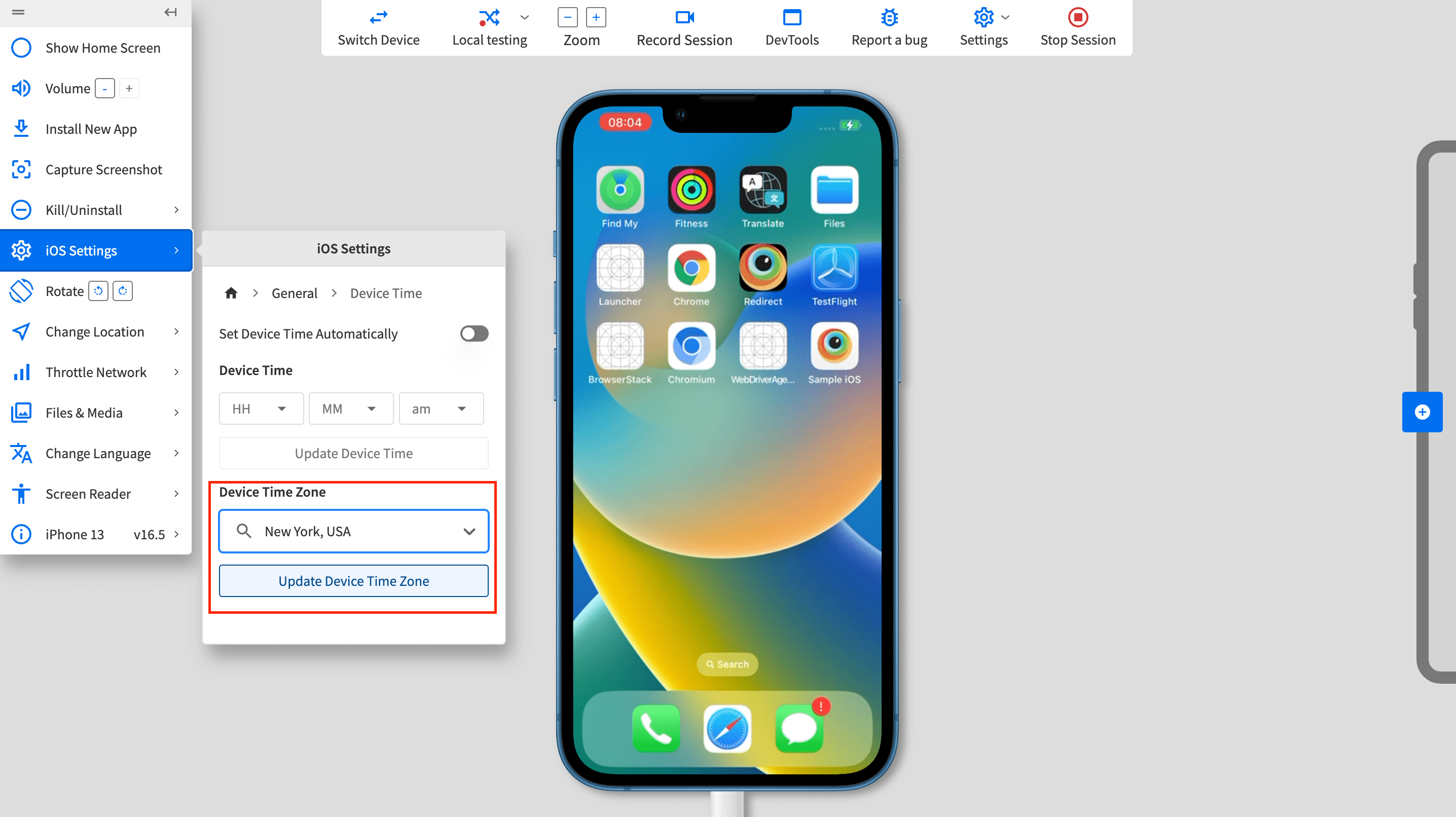
We're sorry to hear that. Please share your feedback so we can do better
Contact our Support team for immediate help while we work on improving our docs.
We're continuously improving our docs. We'd love to know what you liked
We're sorry to hear that. Please share your feedback so we can do better
Contact our Support team for immediate help while we work on improving our docs.
We're continuously improving our docs. We'd love to know what you liked
Thank you for your valuable feedback!
