Report bugs using Jira integration
Test Observability allows you to easily report and track bugs or issues in your test suite directly on Jira without navigating away from Test Observability.
Prerequisite
Ensure that you have an Atlassian user account.
Integrate Jira with Test Observability
To integrate Jira with Test Observability:
- Sign in to Browserstack Test Observability.
- Hover the cursor over the profile icon on the top navigation bar, and select Integrations from the drop-down list.
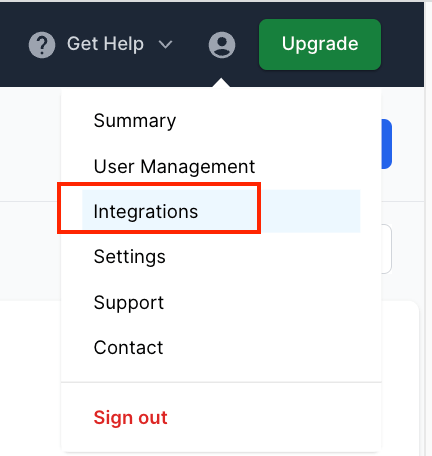
- On the Integrations page, click Connect under the Jira Software logo.
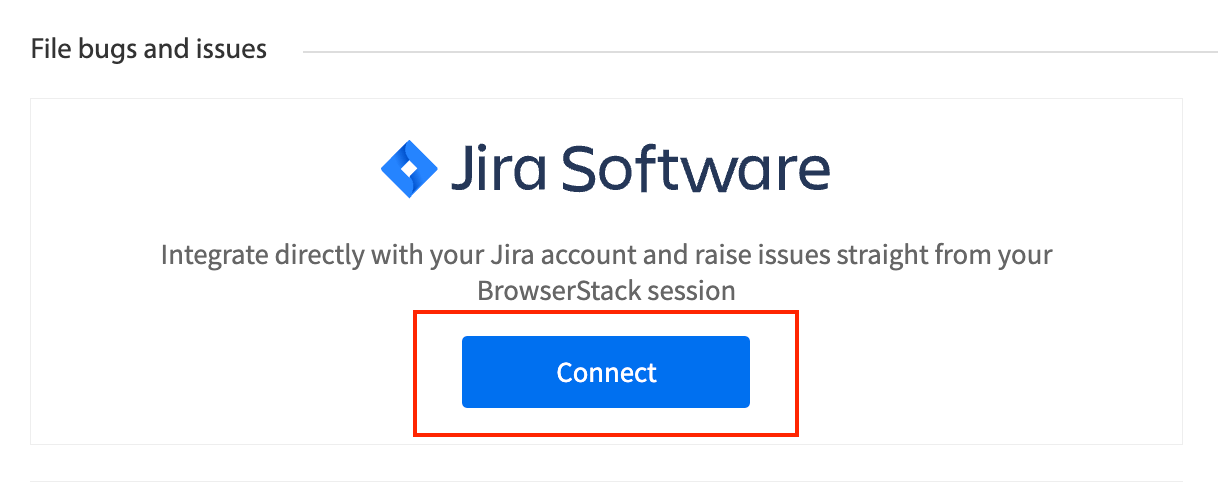
- On the Sign-in to Jira prompt, enter your credentials, including your Atlassian Hostname (
https://<company-name>.atlassian.net), Jira Email or Username, and API token or password. To generate an API token, click Get API Token.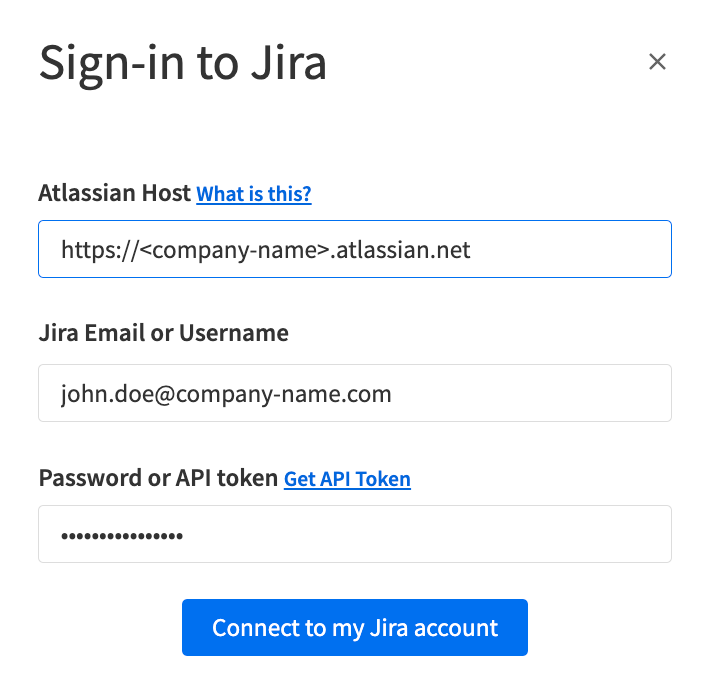
- Click Connect to my Jira account to integrate Jira with Test Observability.
Report an issue on Jira
Ensure that you have integrated Jira with Test Observability.
- You can initiate a Jira bug in two ways:
- From the Tests tab of the Build Insights Dashboard, hover the cursor over the timeline graph of a failed test and click Report a bug.
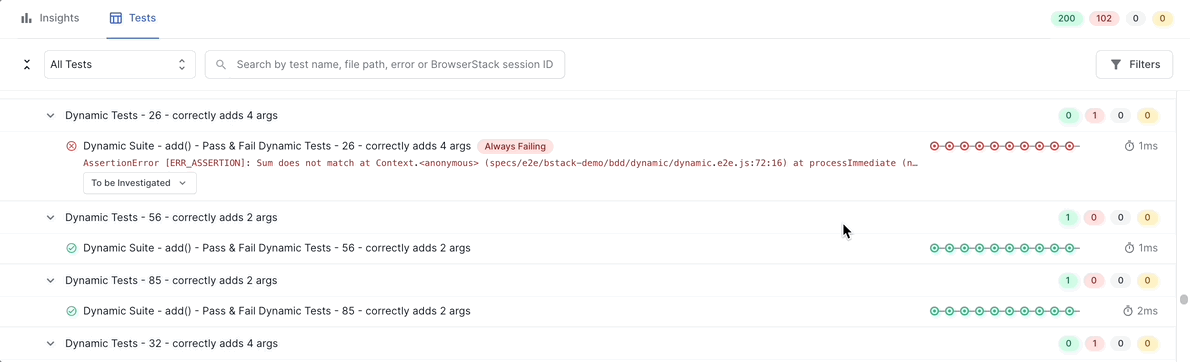
- From the Timeline Debugging view, click the bug icon.
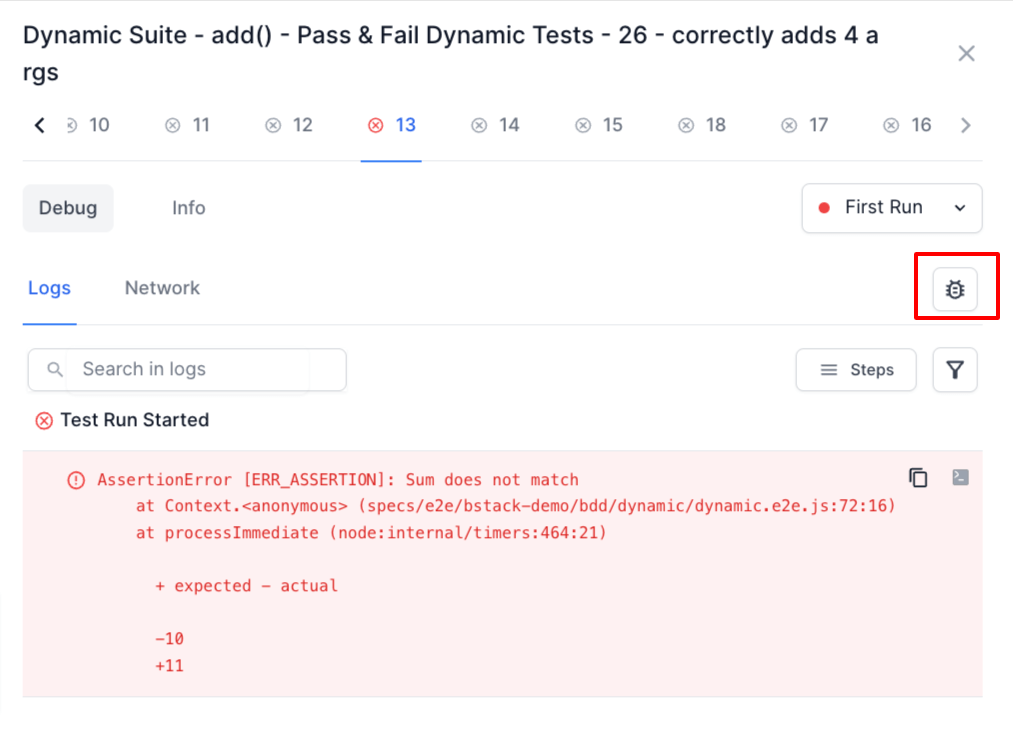
- From the Tests tab of the Build Insights Dashboard, hover the cursor over the timeline graph of a failed test and click Report a bug.
- Select a project from the Project drop-down menu in the window that appears. Test Observability automatically picks up all the fields in your Jira project.

- Click the Create Issue tab and select the issue type.
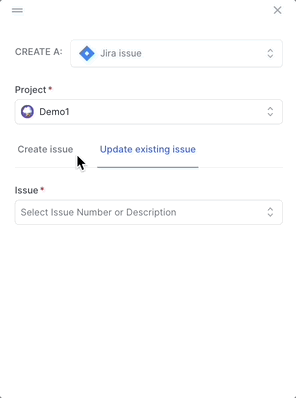
- Enter the details about the bug. Click Show all fields to view all the fields. Note that the fields in your Jira project are auto-populated here by Test Observability.
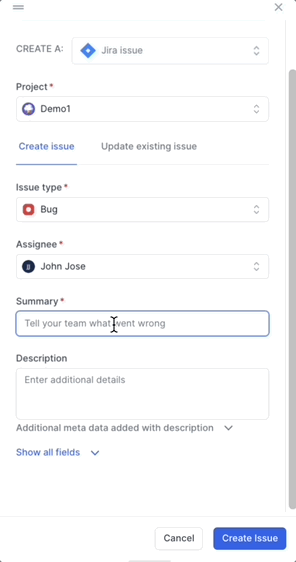
- Click Create Issue.

You will receive a success message that the Jira issue was created.
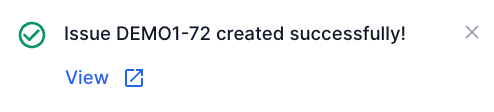
You can click View on the success message to view the bug on Jira.
The Jira bug gets associated with the test run. You can track the status of the Jira bug from the test listing.

Metadata to aid in debugging
When you report a Jira bug, Test Observability logs the following Metadata and other information to the Jira bug and makes debugging easier:
- Session URL to view the issue on BrowserStack
- Build Name
- Build ID
- CI Environment
- CI Build URL
- Test Name
- Test URL
- Test Status
- Operating System
- Browser name and version
- Host Name
- Defect Type
- Duration
-
isAutoAnalyzedflag - Status of Build Runs
- Error message or exception
- Environment
As Test Observability automatically logs this information onto the Jira bug, you can reduce manual work, debug faster, and improve the data quality of your Jira bugs.
Update an issue on Jira
Ensure that you have integrated Jira with Test Observability.
- You can open the window to update a Jira bug in two ways:
- From the Tests tab of Build Insights, hover the cursor over the timeline graph of a failed test and click Report a bug.
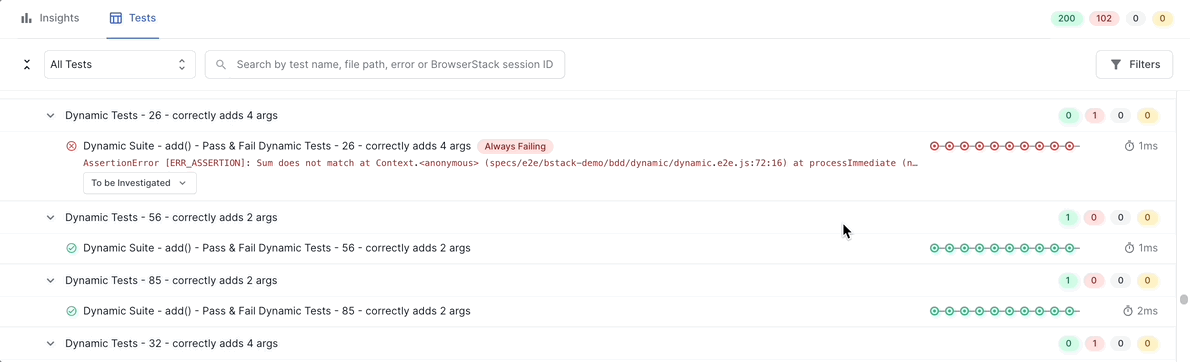
- From the Timeline Debugging view, click the bug icon.
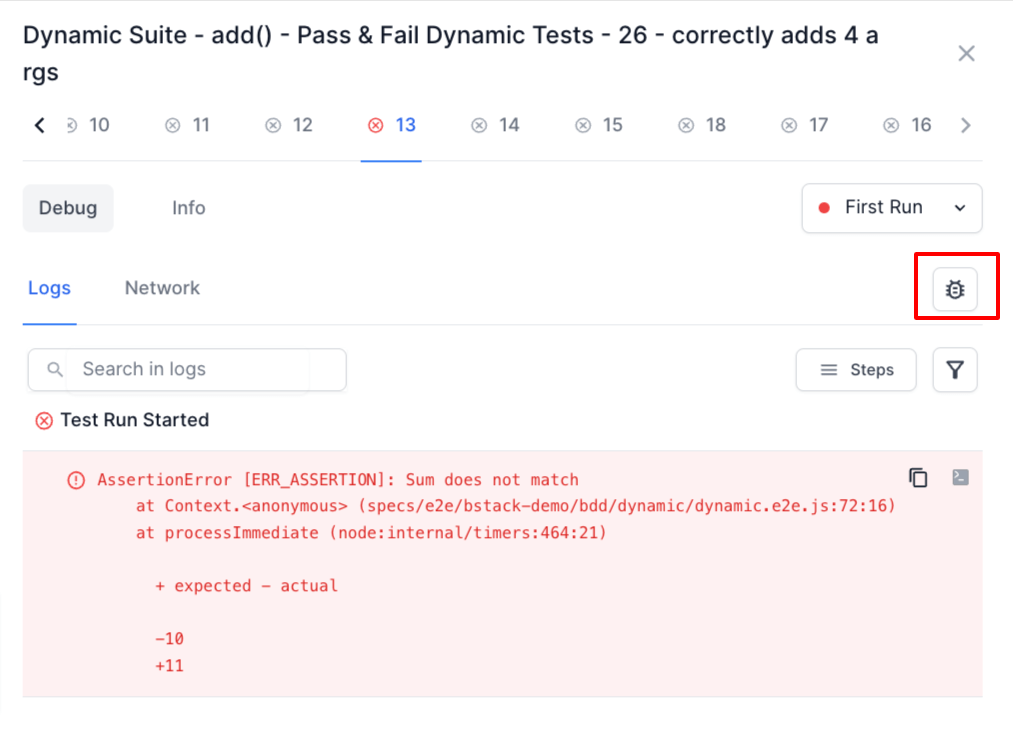
- From the Tests tab of Build Insights, hover the cursor over the timeline graph of a failed test and click Report a bug.
- Select a project from the Project drop-down.

- Click the Update existing issue tab and select the bug which you want to update from the Issue drop-down.
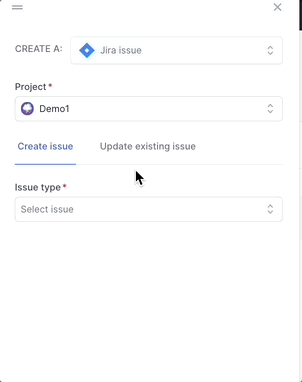
- Click Show all fields to view additional fields. Update the details about the bug.
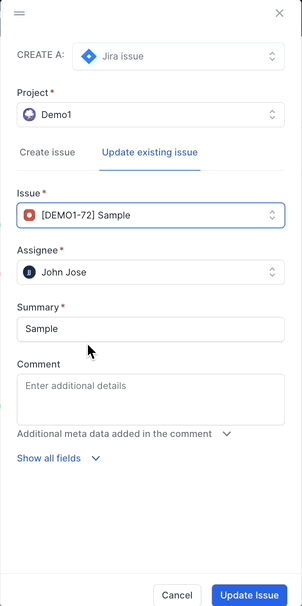
- Click Update Issue.

You will receive a success message that the Jira issue was updated.
We're sorry to hear that. Please share your feedback so we can do better
Contact our Support team for immediate help while we work on improving our docs.
We're continuously improving our docs. We'd love to know what you liked
We're sorry to hear that. Please share your feedback so we can do better
Contact our Support team for immediate help while we work on improving our docs.
We're continuously improving our docs. We'd love to know what you liked
Thank you for your valuable feedback!
