Network Logs
Network Logs capture performance data such as network traffic, latency, HTTP requests and responses in the HAR (HTTP Archive) format. You can download network logs using both the App Automate dashboard, as well as using our REST API. You can visualise HAR files using a HAR Viewer.
Network logs are disabled by default. To enable network logs, you need to pass the networkLogs parameter in the REST API request to start XCUITest test execution.
REST API endpoint :
POST /app-automate/xcuitest/build
| Parameter | Description | Values |
|---|---|---|
networkLogs |
Capture network logs for your test. |
true, false Default: false |
Example cURL request :
Enable network logs for an XCUI test execution :
curl -u "YOUR_USERNAME:YOUR_ACCESS_KEY" \
-X POST "https://api-cloud.browserstack.com/app-automate/xcuitest/build" \
-d '{"networkLogs" : "true", "devices": ["iPhone 8 Plus-11.0"], "app": "bs://f5L3azt9pLzE995f49376eb1fa3c284dc321f8d", "testSuite": "bs://6eb1fa3c284ddbe9971b2d1aee0d52943b9c081"}' \
-H "Content-Type: application/json"
View network logs on the dashboard:
On the test details page of App Automate dashboard, you can view instrumentation logs for each executed test case :
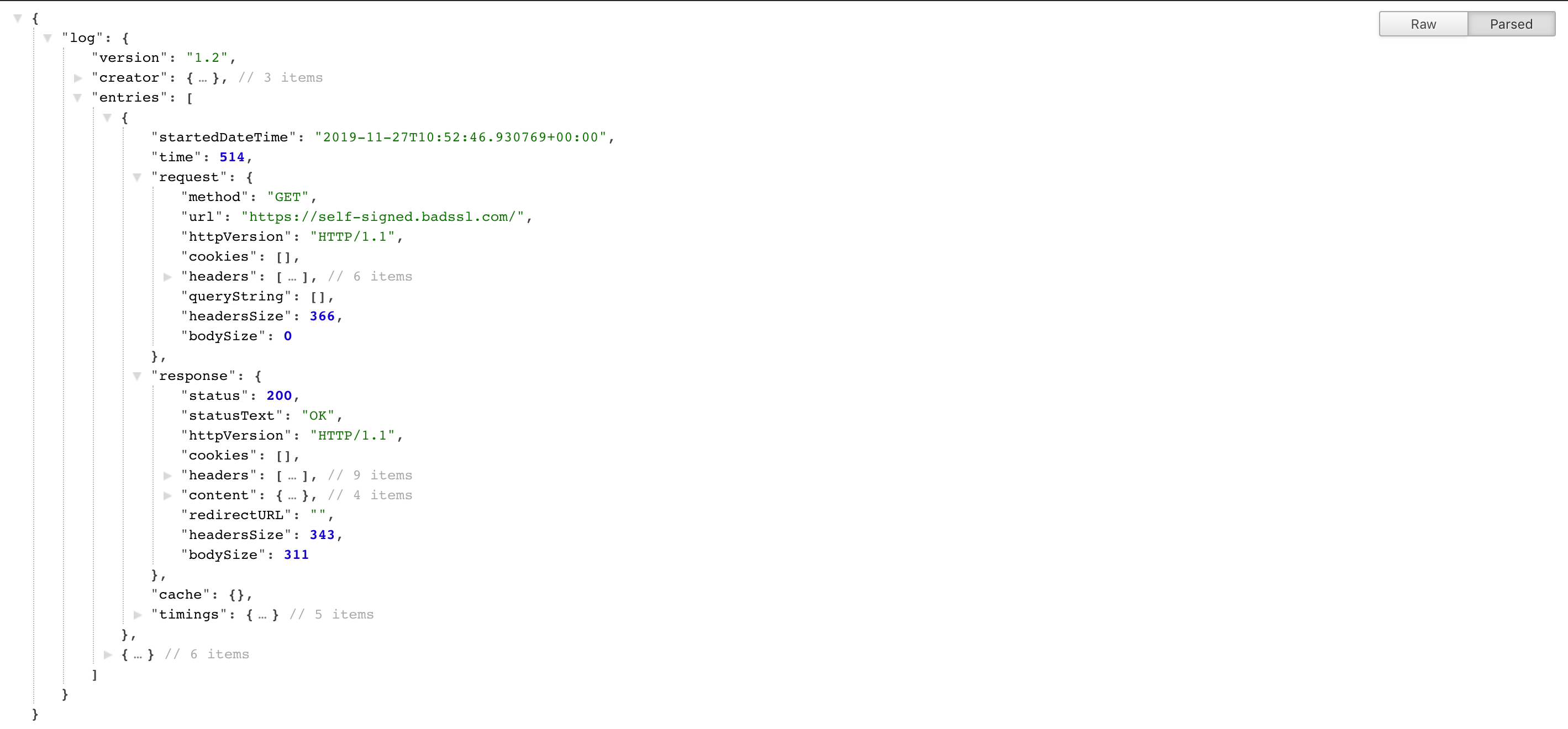
Network Log configurations
By default, network logs does not capture response payload. In order to capture response payload, you need to set captureContent configuration to true inside the browserstack.networkLogsOptions parameter in the REST API request.
Example cURL request:
Enable capture content for an XCUI test execution :
curl -u "YOUR_USERNAME:YOUR_ACCESS_KEY" \
-X POST "https://api-cloud.browserstack.com/app-automate/xcuitest/build" \
-d '{"networkLogs" : "true","networkLogsOptions" : {"captureContent" : true}, "devices": ["iPhone 8 Plus-11.0"], "app": "bs://f5L3azt9pLzE995f49376eb1fa3c284dc321f8d", "testSuite": "bs://6eb1fa3c284ddbe9971b2d1aee0d52943b9c081"}' \
-H "Content-Type: application/json"
The following table provides information about the parameter:
| Parameter | Configuration | Value |
|---|---|---|
browserstack.networkLogsOptions |
captureContent |
true, false Default: false (no content under Response tab) |
Import network logs using REST API:
curl -u "YOUR_USERNAME:YOUR_ACCESS_KEY" -X GET "https://api-cloud.browserstack.com/app-automate/builds/<build-id>/sessions/<session-id>/networklogs"
- You may experience minor impact on test execution speed when Network Logs are enabled.
- Certain apps such as Play Store, App Store, TestFlight etc. might not work on all OS versions when network logs are enabled.
Related topics
-
Manage your uploaded app or test suite using our upload app REST API and upload test suite REST API.
-
Use the get app API endpoint and list test suites API endpoint to list your recently uploaded apps and test suites.
-
Delete your uploaded app or test suite using the delete app API endpoint and delete test suite API endpoint.
We're sorry to hear that. Please share your feedback so we can do better
Contact our Support team for immediate help while we work on improving our docs.
We're continuously improving our docs. We'd love to know what you liked
We're sorry to hear that. Please share your feedback so we can do better
Contact our Support team for immediate help while we work on improving our docs.
We're continuously improving our docs. We'd love to know what you liked
Thank you for your valuable feedback!
