Network simulation on BrowserStack real devices
Network simulation refers to the replication of real network conditions by computer software programs. Mobile apps are accessed by users in different geographical locations, some of which may have low or poor network conditions. Network simulation is an important tool that enables you to test the performance and behavior of your app in different network conditions by simulating device networks.
App Live enables you to test your app’s performance in different network conditions by using network simulation on BrowserStack real devices. You can select any of the preset network profiles or set your custom network profile to test various use cases for your app.
Enable network simulation
- Log in to the App Live dashboard.
- Upload or install your app, and select the device from the device listing, to launch your test session.
- On the App Live vertical toolbar, click Throttle Network.
- On the Throttle Network prompt, do any of the following:
- Select from the list of preset network profiles, to simulate the different network conditions.
- Select Custom profile, set the bandwidth, latency, and packet loss, and click Apply, to create your own network simulation profile.
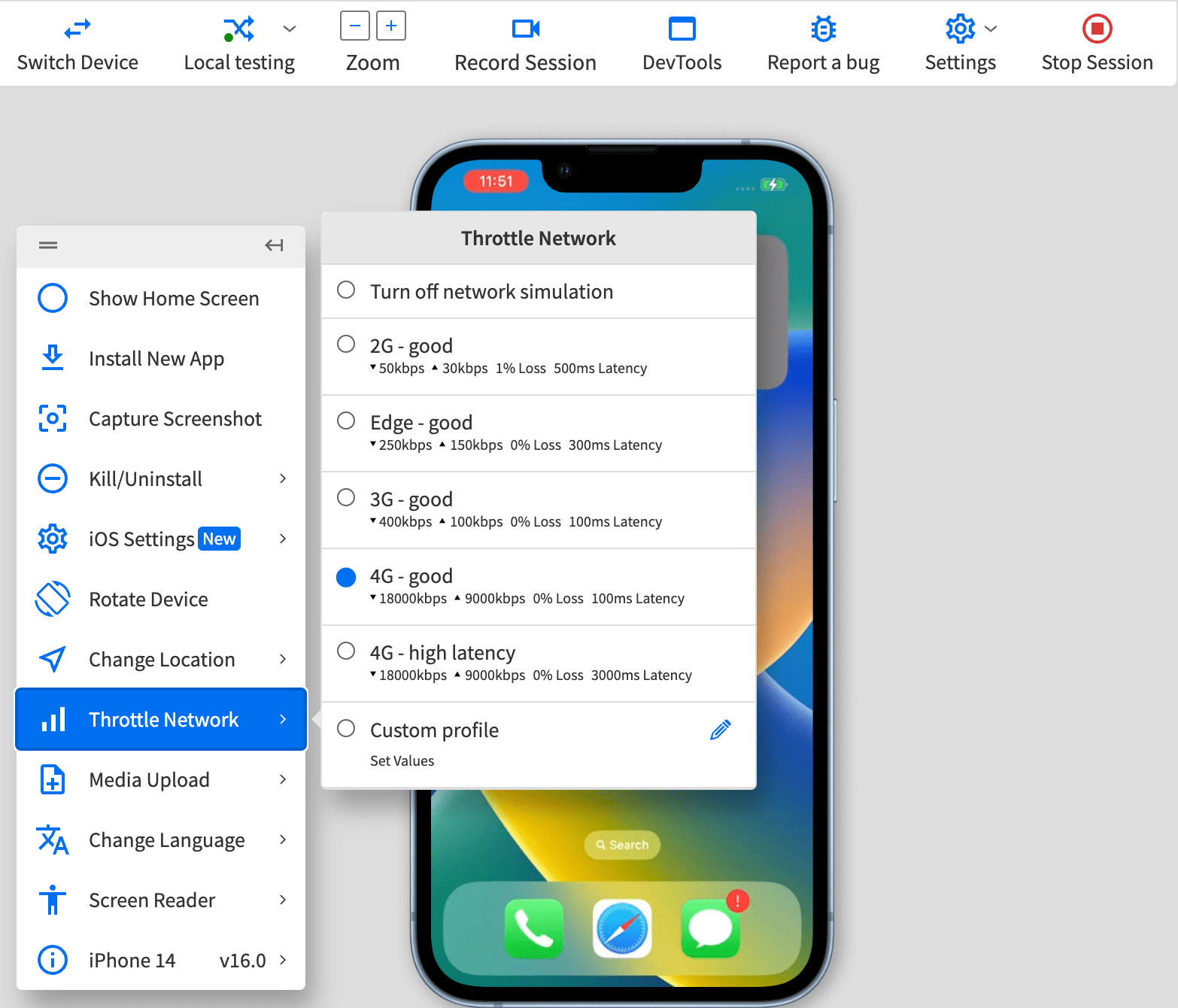
You see a message on the dashboard that the network condition changes are applied.
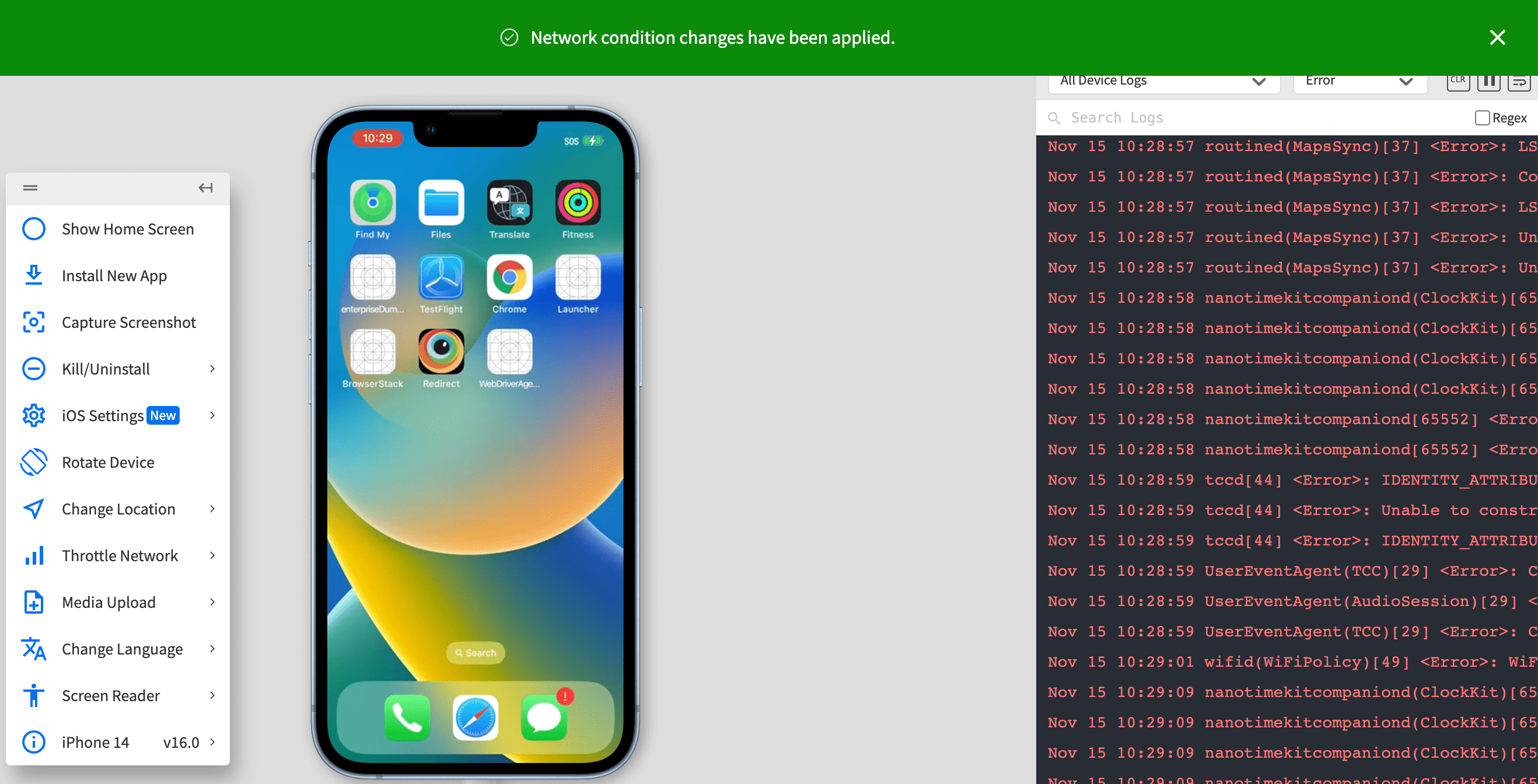
You can disable network simulation by selecting Turn off network simulation on the Throttle Network prompt.
We're sorry to hear that. Please share your feedback so we can do better
Contact our Support team for immediate help while we work on improving our docs.
We're continuously improving our docs. We'd love to know what you liked
We're sorry to hear that. Please share your feedback so we can do better
Contact our Support team for immediate help while we work on improving our docs.
We're continuously improving our docs. We'd love to know what you liked
Thank you for your valuable feedback!
