Test apps on SIM enabled BrowserStack real devices
App Live provides access to Subscriber Identification Module (SIM) enabled BrowserStack real devices, to test your apps for use cases such as conducting interrupt testing with incoming SMS messages, testing incoming and outgoing SMS messages, etc.
Supported OS and devices
| Supported Devices | OS Version |
|---|---|
| Samsung Galaxy S23 Ultra | Android 13 |
| Samsung Galaxy S23 | Android 13 |
| Samsung Galaxy S22 Plus | Android 12 |
| Samsung Galaxy S22 Ultra | Android 12 |
| Samsung Galaxy S22 | Android 12 |
| Samsung Galaxy S21 | Android 12 |
| Google Pixel 7 | Android 13 |
| Google Pixel 6 Pro | Android 13 |
| Google Pixel 6 | Android 12 |
| Supported Devices | OS Version |
|---|---|
| iPhone 14 Pro | iOS 16 |
| iPhone 14 | iOS 16 |
| iPhone 13 Pro Max | iOS 15 |
| iPhone 13 Pro | iOS 15 |
| iPhone 13 | iOS 17 |
| iPhone 13 | iOS 16 |
| iPhone 13 | iOS 15 |
| iPhone 13 Mini | iOS 15 |
| iPhone 12 Pro Max | iOS 14 |
| iPhone 12 Pro | iOS 14 |
| iPhone 12 | iOS 14 |
| iPhone 12 Mini | iOS 14 |
| iPhone 11 Pro | iOS 15 |
| iPhone 11 Pro | iOS 14 |
| iPhone 11 Pro | iOS 13 |
| iPhone 11 | iOS 15 |
| iPhone 11 | iOS 14 |
| iPhone 11 | iOS 13 |
| iPhone XS | iOS 15 |
Launch test session on SIM enabled device
- Log in to the App Live dashboard.
- Upload or install your app.
- On the device listing, click the With SIM tab.
The device listing displays the list of SIM and eSIM (iOS only) enabled devices, with device names, OS versions, phone numbers, and network service providers.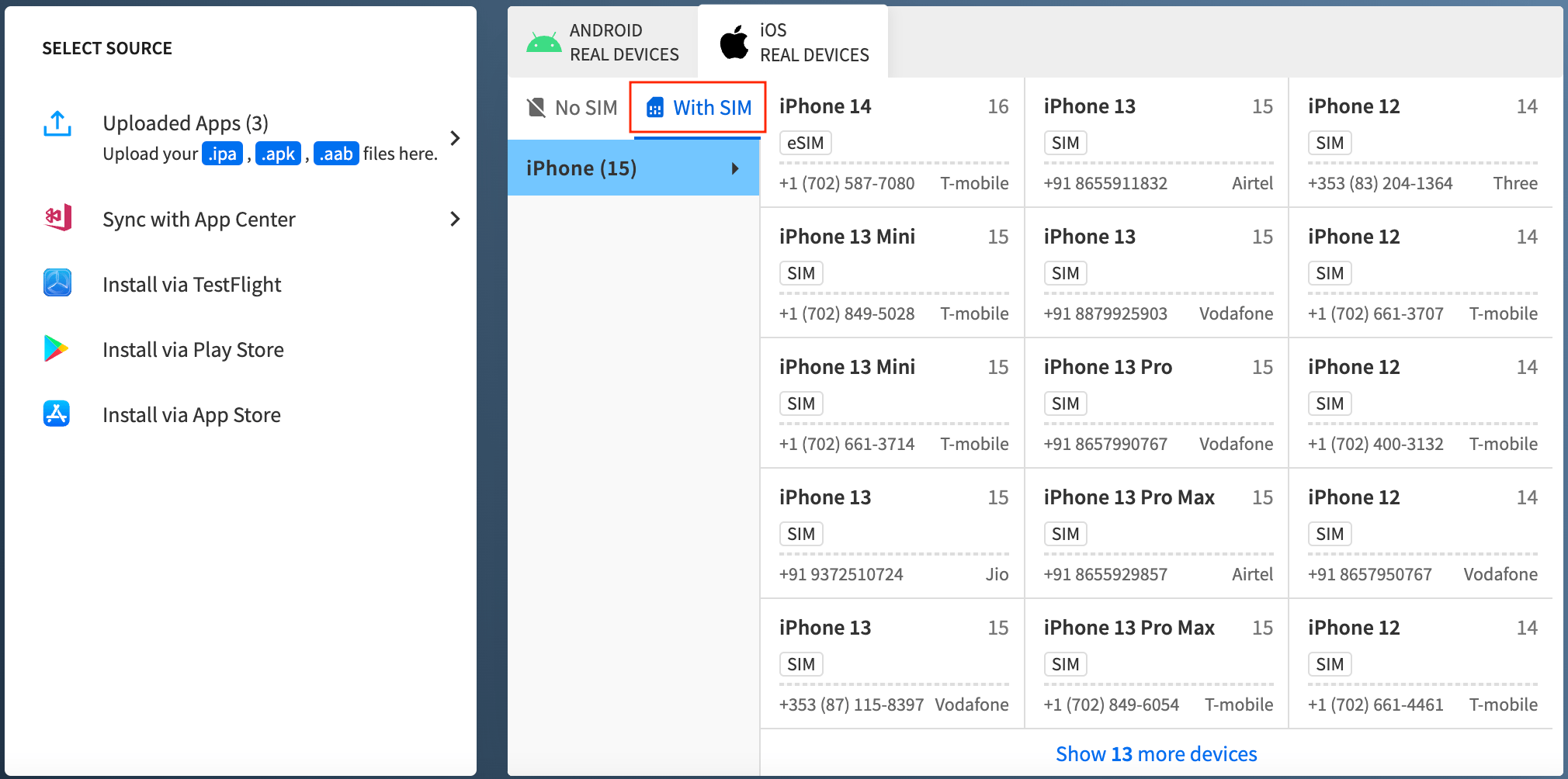
- Select the device to launch your test session.
During your test session, you can view the device SIM information by clicking Device Information on the App Live vertical toolbar.
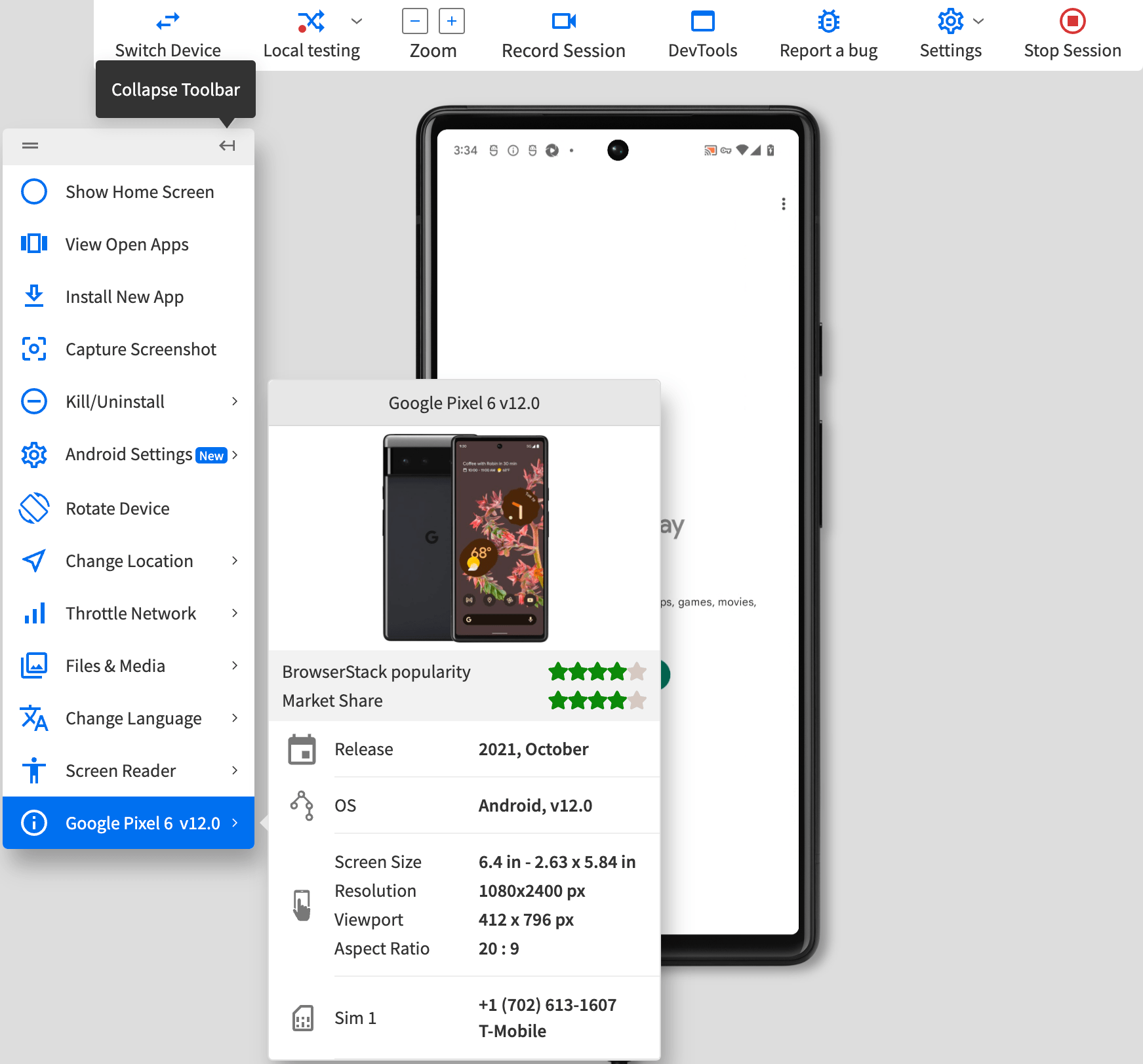
We're sorry to hear that. Please share your feedback so we can do better
Contact our Support team for immediate help while we work on improving our docs.
We're continuously improving our docs. We'd love to know what you liked
We're sorry to hear that. Please share your feedback so we can do better
Contact our Support team for immediate help while we work on improving our docs.
We're continuously improving our docs. We'd love to know what you liked
Thank you for your valuable feedback!
